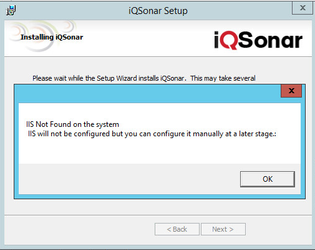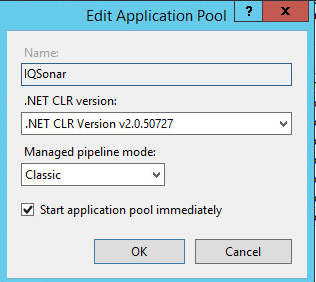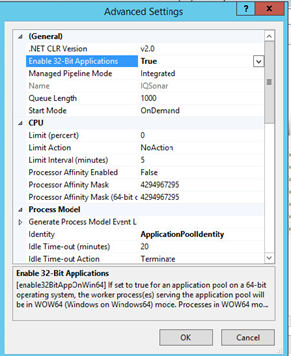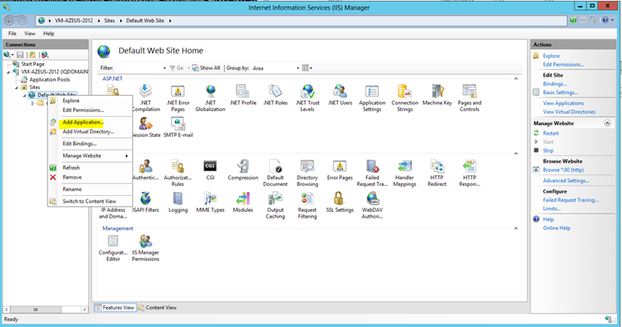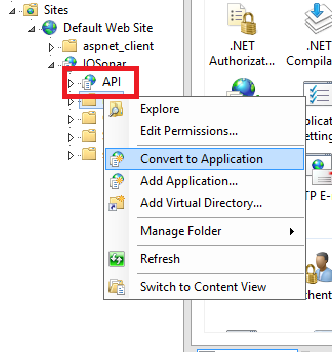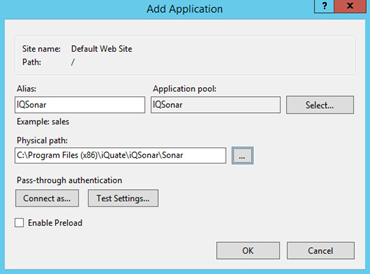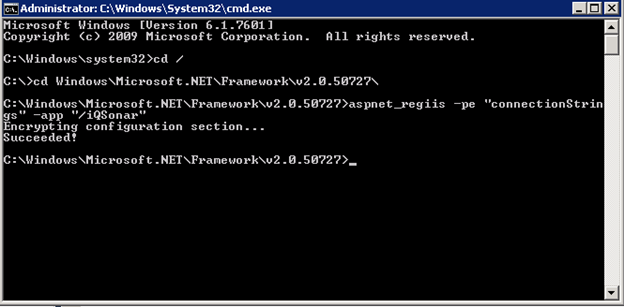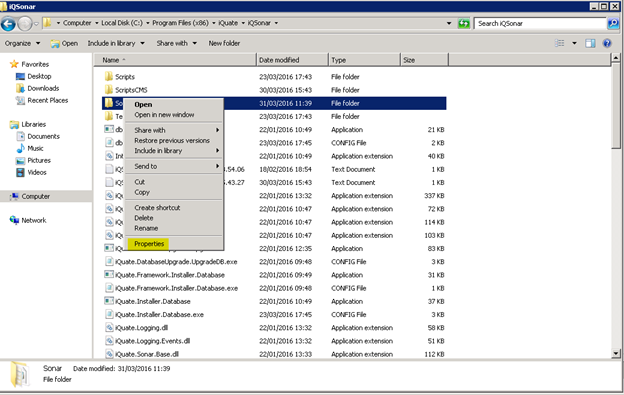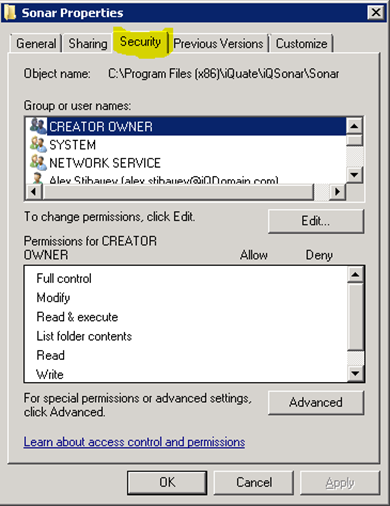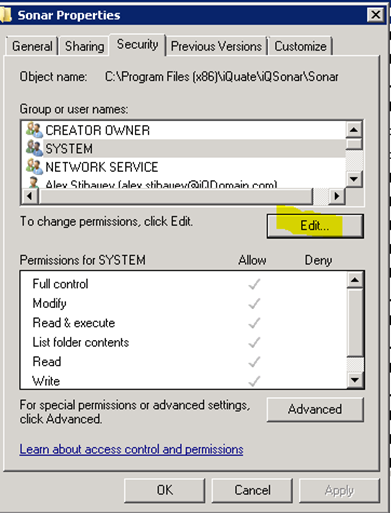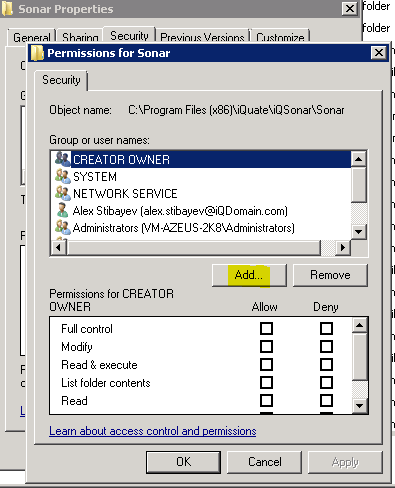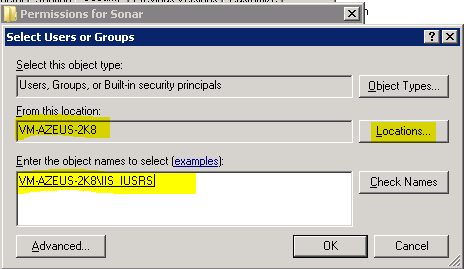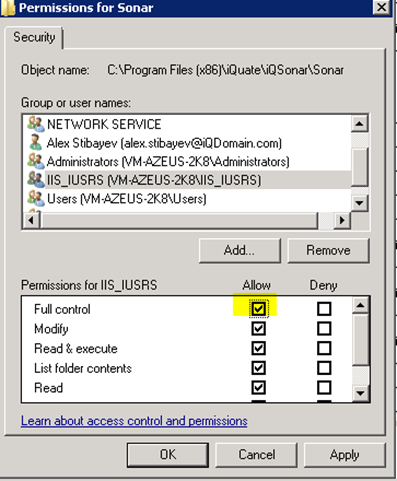Purpose
When installing iQSonar 2.14.x on Windows 2012 the install will complete but report that IIS was not found on the system and was not configured even when IIS is installed properly..
Pre-requisites:
IQSonar installed. IIS Role installed and configured with features enabled per documentation. The following features must be enabled in IIS (from IQSonar Scan Prerequisites):
- ASP.NET
- .NET Extensibility
- ASP
- ASAPI Extensions
- ISAPI Filters
- Server-Side Includes
- Default Document
- directory Browsing
- HTTP Errors
- HTTP Redirection
- Static Content
- Request Filtering
- WindowsAuthentication
Tip – add the IIS Role and .NET runtime before running any Windows updates for easy install. For issues installing .NET see Installing DotNet 3 on Windows 8 /Server 2012
Step 1 - Create the iQSonar Application Pool
Add an iQSonar Pool with the following settings:
- Name = IQSonar
- Net CLR Version = v2.0.50727
- Managed Pipeline mode = Classic
- Check the: Start Pool Immediately and click OK
- Highlight the IQSonar Application pool and select Advance settings from the menu on the right and set Enable 32-bit-applications
to True.
Step 2 - Add Handler Mapping to the Default Web Site
Click on Add Script Map, for each: css, js, png, xml, rpt, sht
- Path = *.<extension> (This is case sensitive)
- Executable = %windir%\Microsoft.NET\Framework\v2.0.50727\aspnet_isapi.dll
- Name: = <EXTENSION>
- Click on Request Restrictions
- Uncheck Invoke handler only if request is mapped to:
- Confirm Verbs = ALL
- Click on OK, then OK again, then confirm the addition of the handler by clicking Yes when prompted.
Step 4 – Add the iQSonar Application to the Default Web Site
- Create a new application by right clicking on the Default Website and select 'Add Application'
- Alias = iQSonar
- Application Pool = iQSonar
- Physical Path = C:\Program Files (x86)\iQuate\iQSonar\Sonar
- Right Click on the API subfolder and select "Convert to Application"
Edit Web.config to add the database location and credentials
- Edit C:\Program Files (x86)\iQuate\iQSonar\Sonar\web.config
- Modify connectionString with details in clear text:
{code:xml}
<connectionStrings>
<add name="databaseConnection" connectionString="factory=System.Data.SqlClient;server=SERVER\INSTANCE;database=CMS_DB;uid=USER;pwd=PASSWORD;" />
</connectionStrings>
{code}
- Re-Encrypt web.config
- Open Command Prompt as Administrator
- cd to .NET Framework directory - %windir%\Microsoft.NET\Framework\v2.0.50727\
- Run aspnet_regiis -pe "connectionStrings" -app "/iQSonar"
Step 5 - Change permissions
Change permissions C:\Program Files (x86)\iQuate\iQSonar\Sonar to allow caching to be created correctly.
Add the IIS_IUSRS local group to the Sonar Directory.
- Right Click on the folder and click properties
- Check security tab
- Press Edit
- Press Add
- Make sure the Location has the hostname of the VM and type the group
- Press ok and Make sure you give the group Full control
Related articles
- Page:
V4 installation error message: missing table - t_Artifact missing error
- Page:
Insert IP Ranges into iQSonar Database directly.
- Page:
V3 Applications that are not mapped to a device
- Page:
V3 How to Create a Derived Software Rule using process information.
- Page: